LoadCalc Professional! Requirements
- Windows 98, XP, Vista, Windows 7 or Windows 10
- Pentium Processor
- 64 MB RAM
- 20 MB Hard Drive Space
- 800 x 600 Resolution SVGA
- Mouse
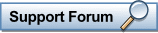
Purchase Now!
If you've already downloaded LoadCalc Professional!, tested
it, and now want to convert the Demo Version to the fully
licensed version, go to our Purchase
Page and place your order today!

|
LoadCalc Professional!
Screenshots
Click on any image to see a
larger version!
Add/Edit Load Tickets
The Add/Edit Load Tickets Screen is the heart of LoadCalc
Professional! and most of a user's work will be done here. This
is where the action is as they say, since the whole point of
LoadCalc Professional! is the automatic summation of the load
tickets entered into the system. With just eight fields of data
entered for each ticket, you can keep track of all products
delivered by which haulers to which mills by which loggers cutting from which
tracts.
And as you work, you can see sub-totals updated
constantly right on the screen. Even better, you can select
exactly how you want the sub-totals displayed and then change
the method of calculation any time you want. Pop-up lists make
it even easier to work, reducing your keystrokes to a minimum.
Load Tickets are entered by date, and a pop-up calendar
assists you in selecting exactly which date you want to enter.
Load Tickets can be edited at any time and all totals will be
updated to reflect the changes you make. Best of all,
everything is real-time. Enter a ticket on this screen and you
can immediately print a report that includes the new
data.
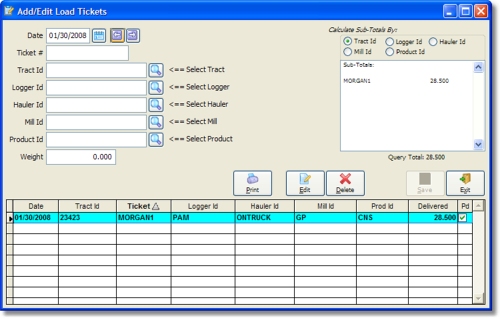
Click on any image to see a
larger version!
[Top of
Page]
Tract List
The Tract
List screen gives the user access to all of the information
related to the individual tracts that will be logged. As you
can see below, there is a wealth of details right at your
fingertips including contact name, multiple telephone numbers,
contact email address, location information, critical contract
dates, comments and more. At any time, you can print a list of
tracts, view all load tickets entered for a specific tract.
And, if you have CruiseCalc IV for Windows
installed on your computer, you can import any tally sheet
you've created in CruiseCalc into LoadCalc Professional! as a
new tract.
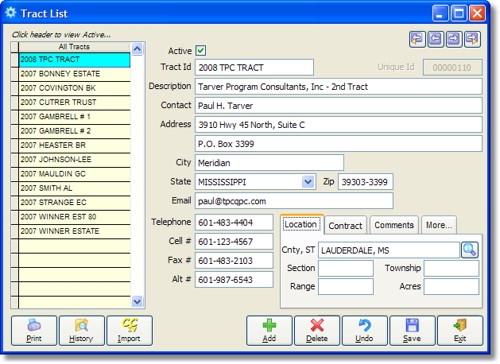
Click on any image to see a
larger version!
[Top of
Page]
Tract Production Results
The Tract Production Results screen gives you up to the
minute results of the logging operation on any specific tract.
You can estimate the tonnage that will be logged for each
species of timber found on the property and check the
tract-to-date deliveries of species as load tickets are
entered into the system.
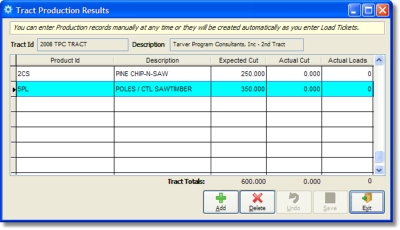
Click on any image to see a
larger version!
[Top of
Page]
Tract Production Settlement Rates
The Tract Production Settlement Rates screen allows you to
determine exactly how much you will pay each individual logger,
hauler and land owner for each species delivered to different mills. The system will
automatically create the records in this screen as you enter
load tickets, and will prompt you to enter the rates anytime a
new Settlement Rate record is created. Anytime you run a
Settlement Worksheet, the first thing the program will do is
verify that a valid rate has been entered for each of the
combinations that will appear on the report and give you a chance to
update the rates for any errors it finds before the worksheet
is printed. Because the number of combinations can be large, handy filtering tools
are provide so you can zero in on just the
rates you are looking for.
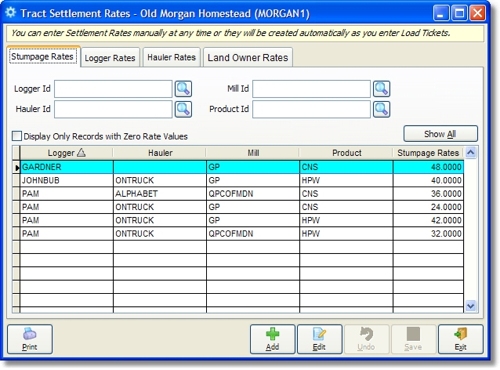
Click on any image to see a
larger version!
[Top of
Page]
Edit Tract Settlement Rates
Whenever you enter a load ticket that has a unique
combination of Logger Id, Hauler Id, Mill Id, and Product Id,
LoadCalc Professional! automatically creates a Settlement Rate
record where you can store the both the rates you will receive
for each load as well as the rates you will pay for each load
delivered. As you can see from the screenshot below, this
screen is color coded according to income (green) and expenses
(red). At the bottom, the calculated Ticket Profit is shown as
green if each load will be profitable and red if the load will
be a loss. Making sure that the Ticket Profit is always
colored green will help minimize negative cash
flows.
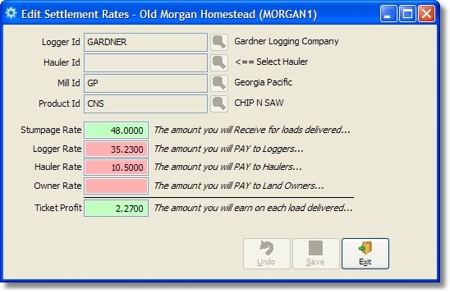
Click on any image to see a
larger version!
[Top of
Page]
Query Load Tickets
The Query Load Tickets screen allows you to access Load
Tickets you have entered into the system in a way never before
available within LoadCalc. You set the filters, click 'Run
Query' and the results are displayed in a grid for you to
view, sort and print any way you want. You can even edit Load
Tickets directly from the Query Load Tickets screen and when
you save your work all changes will be reflected throughout
LoadCalc Professional! While LoadCalc comes with lots of
built-in reports that can be sorted and filtered to produce
hundreds of different reports, the Query Load Tickets screen
makes finding and reporting Load Tickets a snap!
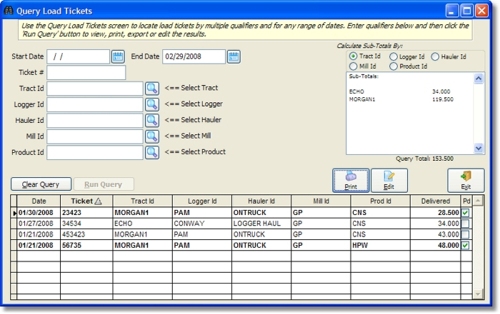
Click on any image to see a
larger version!
[Top of
Page]
Settlement Worksheets
Settlement Worksheets are how you determine what you should
pay loggers, haulers or land owners based upon the loads delivered to
mills. LoadCalc Professional! allows you to
set rates for Loggers, Haulers, and Land Owners based upon the
unique combinations of Load Tickets that are entered into the
system. The unique combinations are based upon Tract Id, Mill
Id, Logger Id, Hauler Id, and Product Id. Each time you enter
a unique ticket in the Load Tickets screen, the
system prompts you enter rates if necessary. You can edit the
rates you pay at any time on the Tract Settlement Rates
screen.
Select the Settlement Worksheets and choose which type
of Worksheet you want to print, filter the report as you would
like and the program does the rest. LoadCalc Professional!
will automatically prompt you if there are tickets selected
that have zero rates to give you an opportunity to edit these
rates, or you can proceed to print. Control your costs
by specifying exactly how much you want to pay for specific
delivery runs and LoadCalc will help you make sure you only
pay want you need to and never more!
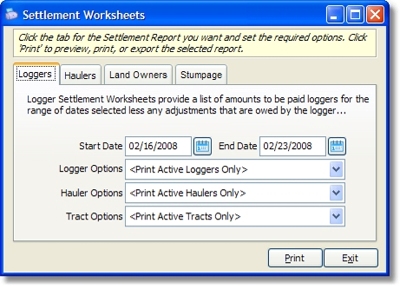
Click on any image to see a
larger version!
[Top of
Page]
A sample Logger Settlement Worksheet is displayed below:
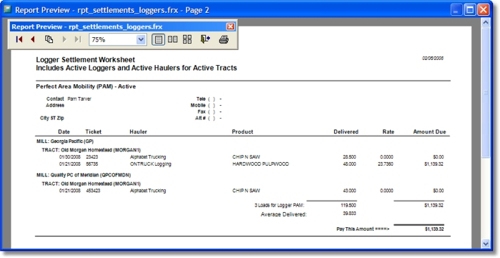
Click on any image to see a
larger version!
[Top of
Page]
|