Windows Vista Help Fix


|
Windows Vista Help Fix |


|
|
Microsoft Windows Vista has an issue displaying HTML Help (.chm) files that are on a network drive. When attempting to access Help in LoadCalc Professional! you might see the table of contents, but no help information. This troubleshooting section should help you alleviate the problem.
Please close LoadCalc Professional! before trying this.
The first step is to access Microsoft Internet Explorer then go to Tools then Internet Options as shown below.
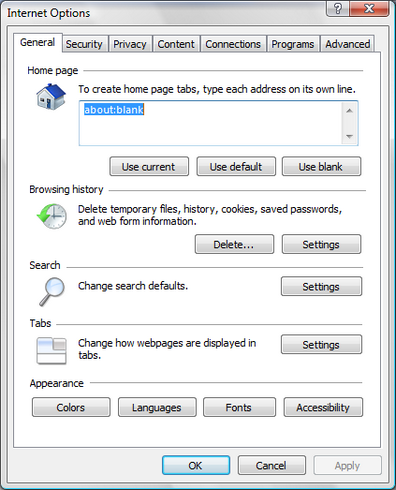 Internet Options
Secondly, click the Security tab at the top of the Internet Options window. Following that, select Trusted sites and reduce the security level for that zone to Low. Again, as shown below.
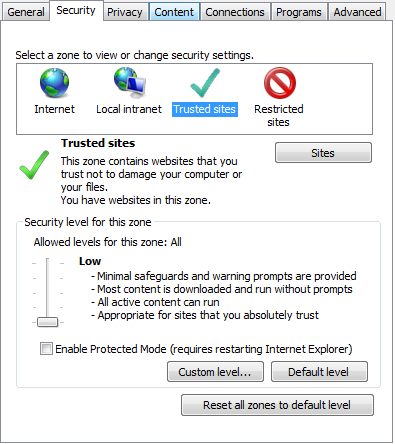 Security and Trusted sites
After setting the level, click the Sites button, which will bring up the following window. Where it says "Add this website to the zone:" type the address of your network drive. It will most likely resemble what is in the Websites section shown below, but the name will most likely be different than the example provided. You may need to contact a system administrator to help with this.
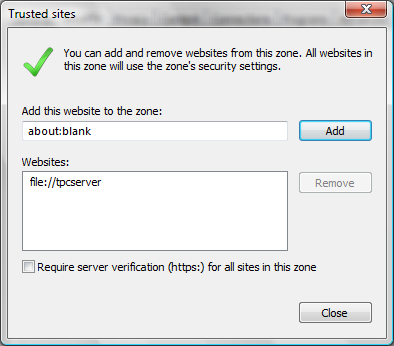 Sites
After you have added the address close out of all of those windows and finally close Internet Explorer.
Next, navigate to the network drive in Windows Explorer or My Computer and find the LoadCalc Professional! folder. Inside this folder the program HHReg is included. Run this program. It will look like the following picture.
From there please click Add File then locate the "loadcalc.chm" file as indicated below. It will be on the network drive you specified previously in the Trusted sites list under the LoadCalc folder.
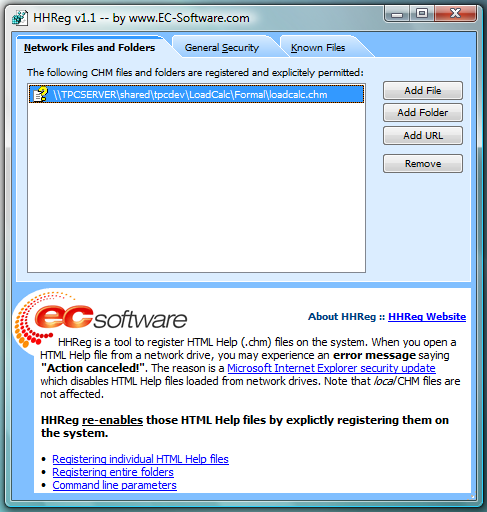 HHReg Network Files and Folders
Finally, click the General Security tab as indicated below, and select the drop-down list. Now select the 2 option as shown.
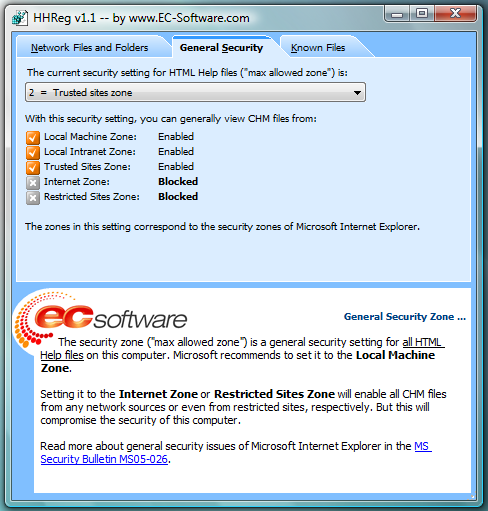 HHReg General Security |